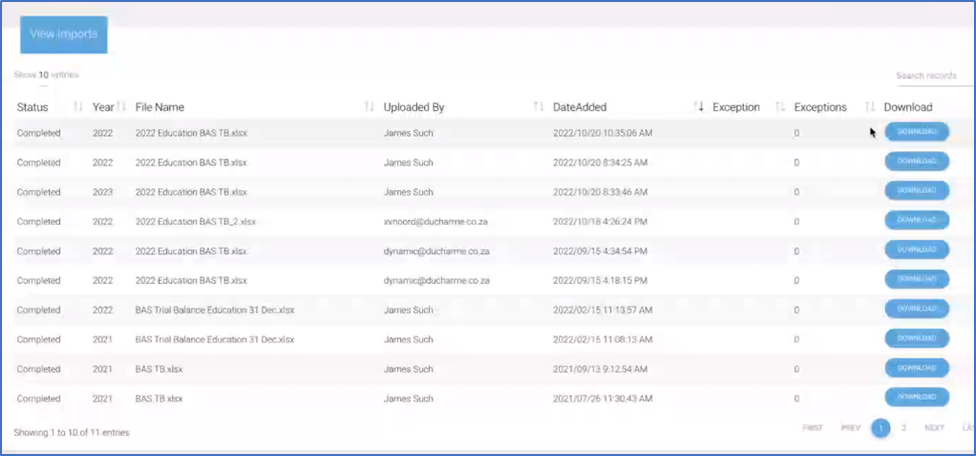Trial balance
Sub-menu items
Under Trail balance confirm the following sub menu items:
Item | Details |
Import | This sub-menu item will allow for importing of trail balance that was drawn from the accounting system |
View Imports | This sub menu item allows for users to view all imported trail balances |
Manage Import Mapping | This sub menu item shows the user what columns has to be included in the trail balance when imported and what columns Dynamics AFS will read. |
Importing a Trial balance and Managing import mapping
After exporting the Trial balance from the accounting system into a excel format, confirm that the excel Trail Balance has at least the following columns: Unique Account number, Detail description and Total value. All credit accounts should have minus in front of the total value, whereas debit accounts should have a positive balance.
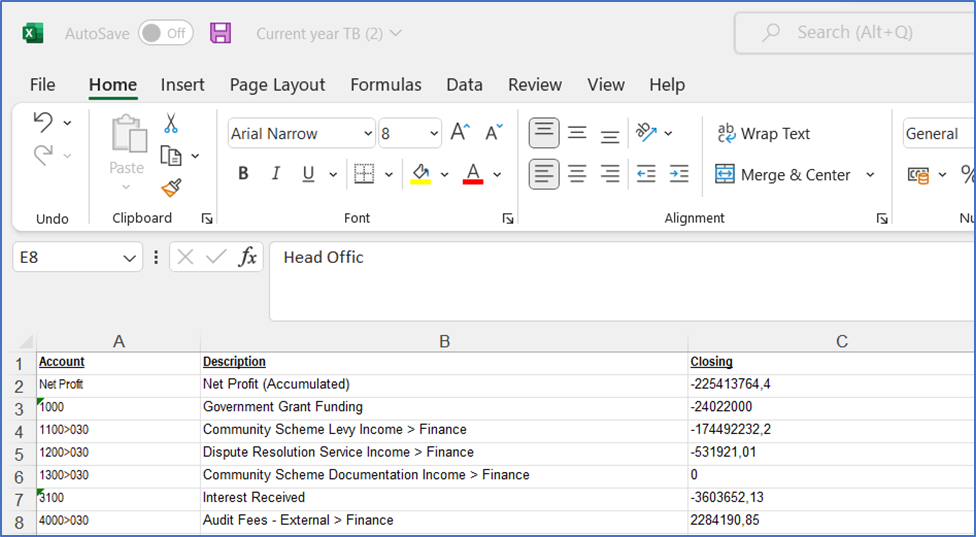
After confirming that excel trail balance has at least the three above columns, ensure that on Dynamic AFS that the “Manage Importing Mapping” (found under the sub-menu item) agree with the excel trail balance columns. The Read field should be ticked and the columns to be read by the system. The below image indicates that account number is in column A, The description is in column B and the closing balance is in Column C.
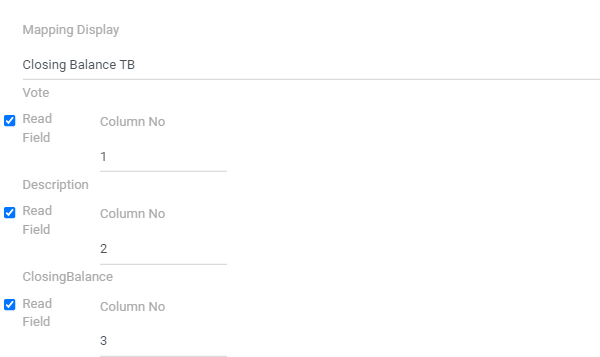
Upload of new Trial Balance
In order to upload a new Trial Balance, perform the following steps:
Ensure that the chart of accounts has been imported. Chart of Accounts are explained in detailed under Entity setup section of the manual.
On the menu on the left, click on “Trial Balance”.
Click on “Import”.
Select Import Type. The type will depend on what the manage import mapping is.
Best practice for Trial Balance naming convention for direct upload
Given different versions of the TB to be available, and possible for upload, we wish to suggest the following naming convention as to allow users to understand which version is currently uploaded and included in the live set of AFS. Illustrative naming convention:
TB BAS 20221021.xlsx for upload
Element | Consideration |
File | E.g. TB |
Source | E.g. SAGE |
Date | 20221021 (which represents 21 October 2022) |
Viewing Imports
On the menu on the left, click on “Trial Balance”.
On the submenu, click on “View Imports”. – This will then view the list of prior imports.
For any import for which the status is indicated as “Completed”, click on the blue “Download” button to download and then open the Trial Balance.
This also provides for an audit trial in terms of users for the upload as well as version: