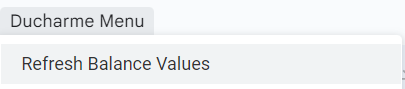Trial balance
Sub-menu items
Under Trail balance confirm the following sub menu items:
Item | Details |
Import | This sub-menu item will allow for importing of trail balance that was drawn from the accounting system |
View Imports | This sub menu item allows for users to view all imported trail balances |
Manage Import Mapping | This sub menu item shows the user what columns has to be included in the trail balance when imported and what columns Dynamics AFS will read. |
Importing a Trial balance and Managing import mapping
After exporting the Trial balance from the accounting system into excel, confirm that the excel Trail Balance has at least the following columns: Unique Account number, Detail description and Total value. All credit accounts should have a minus symbol in front of the value.
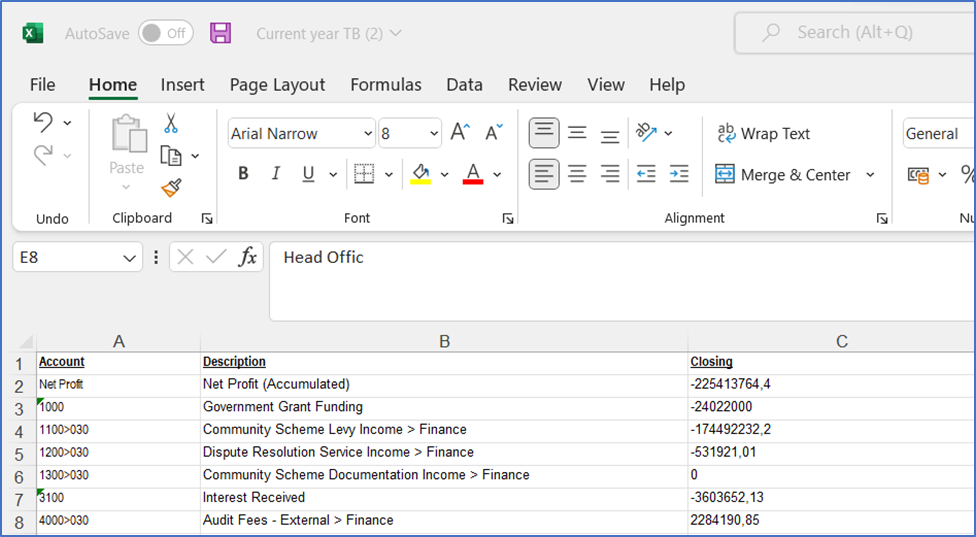
After confirming that excel trail balance has at least the three above columns, ensure that on Dynamic AFS that the “Manage Importing Mapping” (found under the sub-menu item) agree with the excel trail balance columns. The Read field should be ticked and what column should be read. See below illustration.
Once Manual Mapping has been imported under “Setup”
Upload / SFTP linking of new Trial Balance
Two options exist to import the TB data and link the TB to the system :
(i) direct TB file upload or
(ii) linking of the TB as automatically sent via SFTP.
Option 1: Direct TB file upload | Option 2: Linking of SFTP TB |
|---|---|
In order to upload a new Trial Balance, visit https://www.dynamicafs.com and perform the following steps:
| Instead of actual upload of TB document, the specific TB can be selected as uploaded via the SFTP service. This provides for control to the users to determine which TB version to upload as well as when this occurs, specifically during review stages.
|
Please ensure the reporting period range of the Trial Balance report selected for import is the same as the Vulindlela Report run. This is to ensure alignment between the Expenditure on the TB, and the Appropriation Statement expenditure.
Best practice for Trial Balance naming convention for direct upload
Given different versions of the TB to be available, and possible for upload, we wish to suggest the following naming convention as to allow users to understand which version is currently uploaded and included in the live set of AFS. Illustrative naming convention:
TB BAS 20221021.xlsx for upload
Element | Consideration |
File | E.g. TB |
Source | E.g. BAS |
Date | 20221021 (which represents 21 October 2022) |
Viewing Imports
On the menu on the left, click on “Trial Balance”.
On the submenu, click on “View Imports”. – This will then view the list of prior imports.
For any import for which the status is indicated as “Completed”, click on the blue “Download” button to download and then open the Trial Balance.
This also provides for an audit trail in terms of users for the upload as well as version:
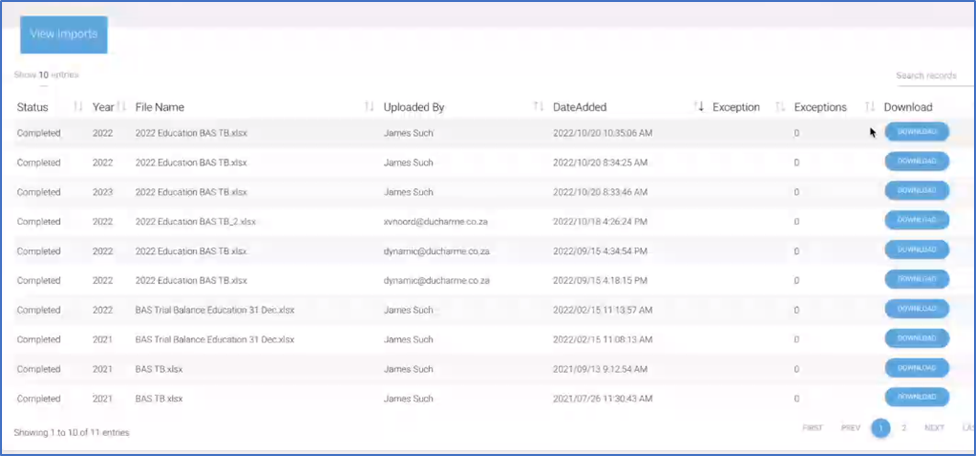
Activating imported TB on the AFS
Once the TB is imported, users need to access the ‘Annual Financial Statements' itself under the 'Financial Statement menu. This will open the actual AFS.
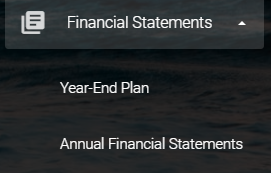
When the AFS opened, please select the ‘Ducharme menu’ from the dropdown. The ‘Refresh Balance Values’ option needs to be selected, which will prompt the system to pull the data from the current imported TB to the mapped areas (e.g. for MCS, the imported TB values will populate on the ‘CurrentYrTB’ sheet as required against the set BAS vote structure).