Supporting document repository
The system provides for a supporting document repository where users can add specific documents in support of specific financial statement sections or values.
1.1 Upload of supporting documentation
Files can be uploaded via the upload button on the document repository function. This can be allocated to specific sections to allow other users to also find and access this documents easier.
1.2 File Formats
Please note that the file formats allowed are PDF or Excel(.XLSX) files.
The uploads will be fixed data documents, to which no further editing can happen. If any changes need to be made, an updated document needs to be uploaded with the prior one being deleted.
1.3 Size limitation of repository
Please note a size limit applies to the total storage used for the uploaded documents.
you need to click on ‘Supporting Documents’ section:
1.4 Process
In terms of the process, you need to click on ‘Supporting Documents’ section:
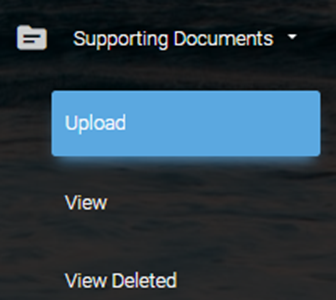
Upload’ submenu: | This where you upload a Supporting document (PDF / XLSX) file.
| 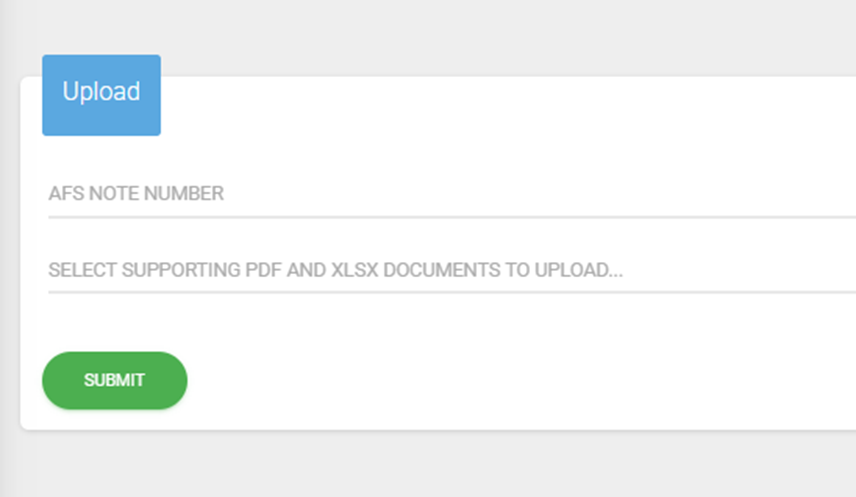 |
First you need to click on ‘AFS notes number’ on the screen above. It will then load the notes section descriptions, to which the eventual uploaded document will be linked (image to the right). | 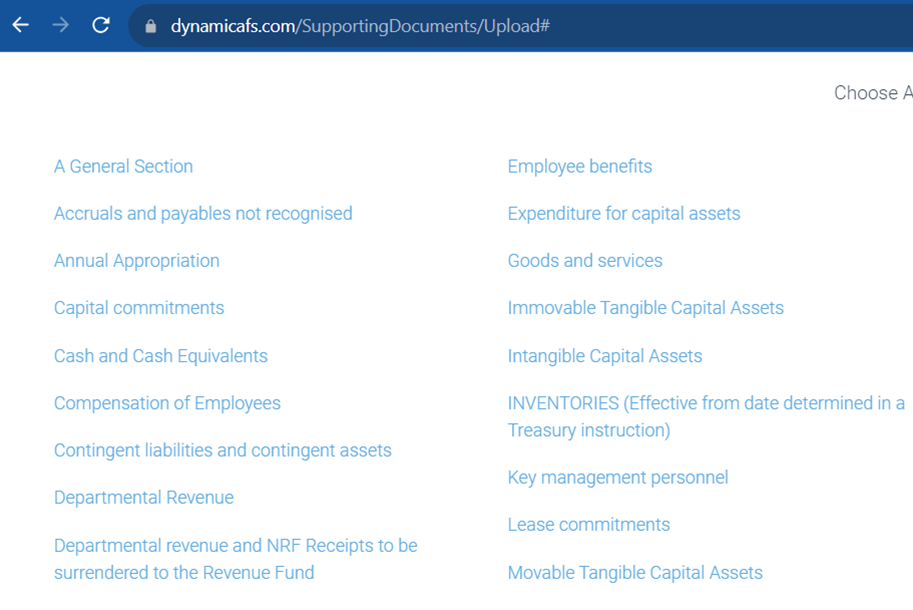 | |
After the note was selected, click on ‘Select Supporting PDF and XLXs document to upload’. This will then open the file explorer to select the file to upload. |  | |
‘View’ submenu: | To access uploaded documents, click on the download button
 To delete an uploaded document, click on the delete button  | 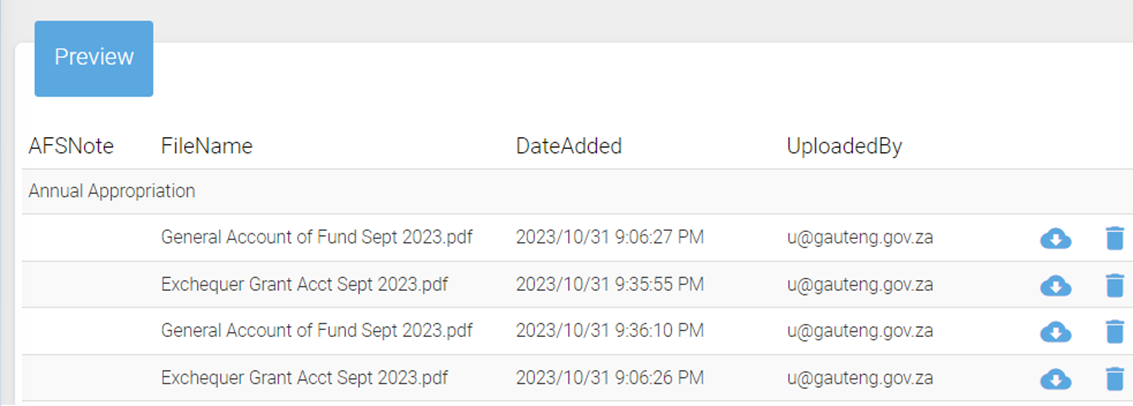 |
1.5 Shared drive considerations
Where departments choose to upload their supporting documents on their internal shared drives under specific folders, it is possible to created a single XLSX.file for upload under the Supporting Documents section. In this shared file, added in the excel columns, the file names note, section, together with the link to their shared drives. Other descriptions and details can be added, with multiple links for multiple periods can be included.
Users can then download that file and click on the link for their shared drives.
