Financial statement worksheet progression
The following cycle is applicable to financial statement and secondary working paper worksheets, which will culminate in the final set of financial statements being locked in the system.
Function | Cycle |
Creation of worksheets |
|
Completion and approval of worksheets |
|
Creation of workspace |
|
Lock approved |
|
Creation of worksheets
The following steps are to be taken to create an external note and link it to a specific note in the live AFS.
Each working paper is also linked to a specific ‘Working paper Group’ of the AFS notes section (e.g. capital commitments), as well as specific period.
Layout of worksheets
Given the defined structure of the AFS, financial statement and secondary working paper worksheets are pre-setup for each version of financial statements.
|
|
|
|
|
|
The structure of a worksheet is as follows in sequence:

Sheet | Detail |
AFS Notes sheet | This is the sheet which servers as summary sheet of the underlying note specific sheets from the automated data as well as the manual data / amendments included in the ‘Optional Workspace’ sheet. Once the file is signed as completed (by the preparer) and finalized (by the reviewer), the data is pushed to the replica set in the actual live set of AFS. |
Note specific sheet/s | This is where automated data from the SFTP files are inserted programmatically (system generated data from the structured data uploaded via SFTP) |
Optional workspace | This provides for user to generate data, to amend / adjust / add further inputs for the final consolidated AFS notes sheet. This is specifically where users do not concur with the automated values from the system. Manual overrides needs to be scrutinized prior to push to live AFS, but also serve as consideration for end users to request data sources to be corrected for alignment. |
In the Dynamic AFS system, the status of the working paper is provided:
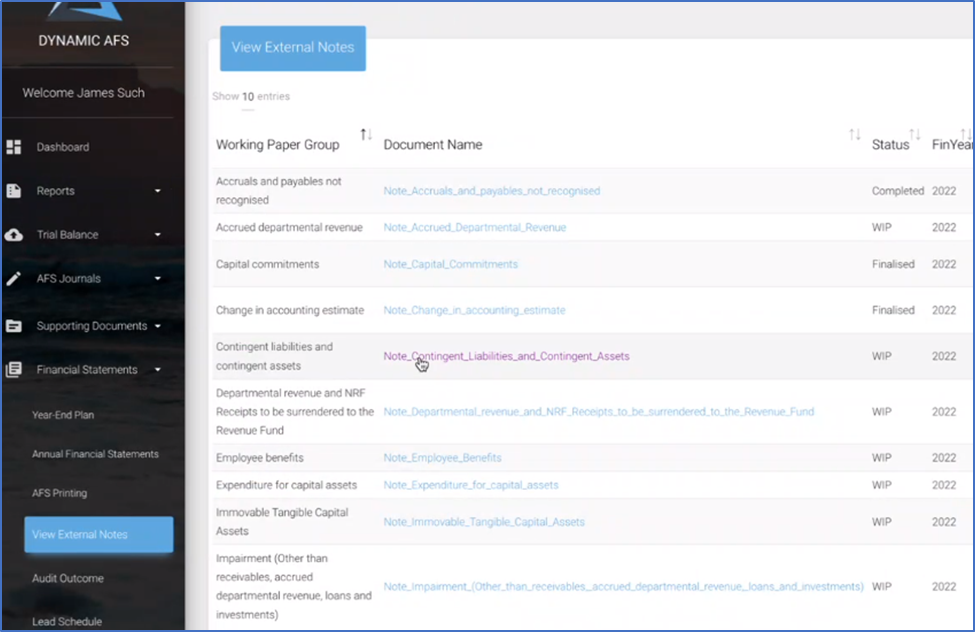
The following status views are possible per each document.
Status | Detail |
WIP | Indicate document is still in process |
Completed | Document completed by preparer |
Finalised | Document approved by reviewer |
Completion and approval of worksheets
Once all working papers are approved on the system, final locking is required. Only ‘User level xxx’ are able to put this AFS into locked mode. Once in locked mode, the AFS roll-values can commence to populate the new
Worksheet cycle | Function |
How to mark worksheet as complete | xxx |
How to find worksheets not yet approved | xxx |
How to submit requests for changes as part of approval process | Given the requirement for worksheet approvals, some worksheet sections are locked for changes or updates, given the data comes from another part in the system. Where applicable, users can edit the data from the originating worksheet. This will again require users to submit these sections for approval. Once approved, the data will be updated to the final worksheet. |
How to Approve worksheet | Users with approval roles, can approve worksheets by following the following steps;
Once a worksheet is approved, the data from the applicable sheet will be cascaded to the further AFS section. |
Locking of AFS
Once all working papers are approved on the system, final locking is required. Only ‘User level xxx’ are able to put this AFS into locked mode. Once in locked mode, the AFS roll-values can commence to populate the new template values as comparatives.
Functionality | Function |
How to lock AFS | xxx |
How to unlock AFS | Given the requirement for worksheet approvals, some worksheet sections are locked for changes or updates, given the data comes from another part in the system. Where applicable, users can edit the data from the originating worksheet. This will again require users to submit these sections for approval. Once approved, the data will be updated to the final worksheet. |
Access to next period set of Financial Statements | Next period AFS versions will already be created and available for the full reporting period of the engagement. However, the setup and access to such versions will only be possible once the final NT template has been approved for specific period. |
Access to next period set of Financial Statements | xxx |
How to roll-over values | xx |
To see the listing of outstanding working papers which are not approved, go to the section:
